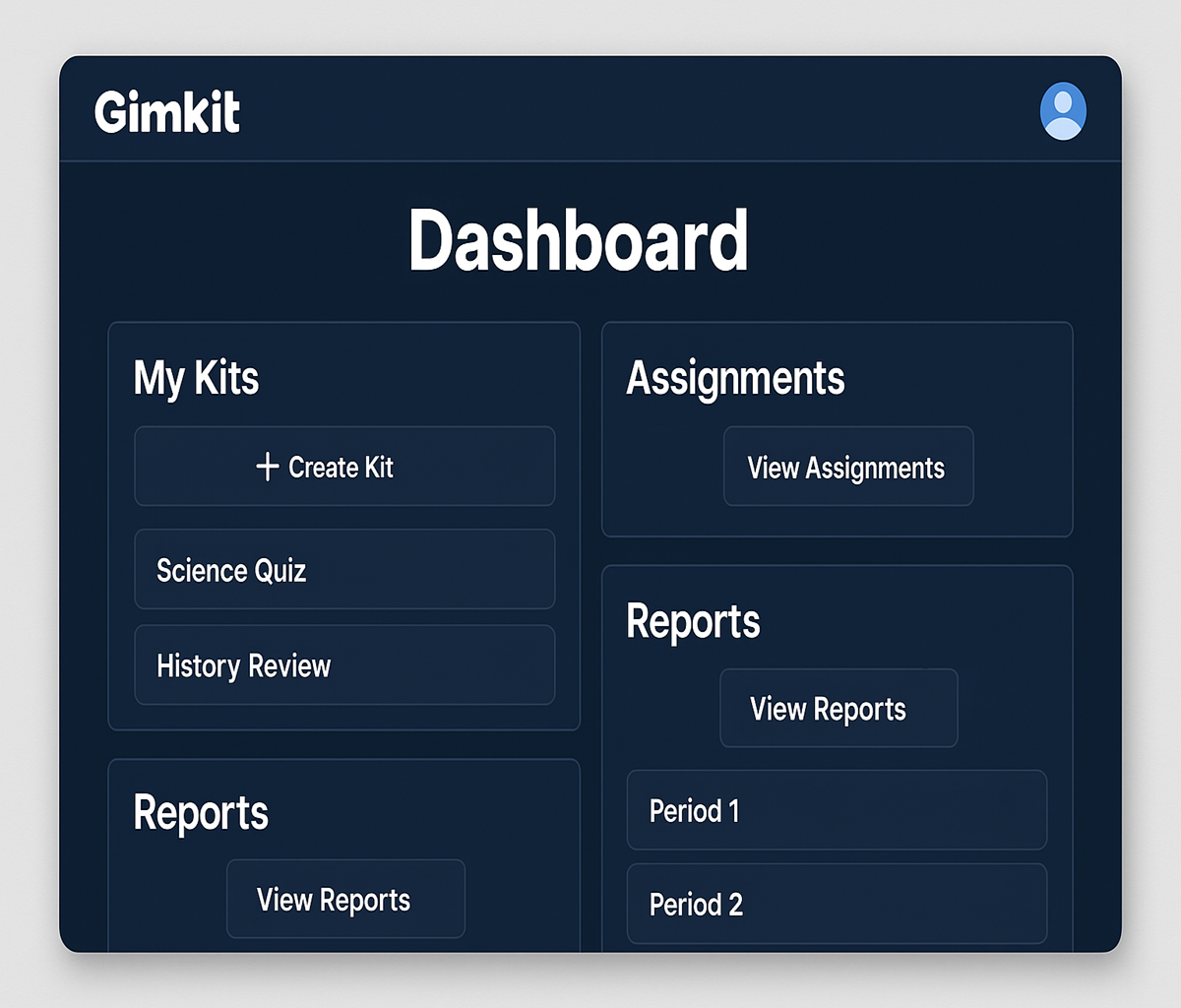In today’s fast-paced digital classrooms, teachers and students need tools that are intuitive, adaptable, and engaging. The Gimkit Dashboard is one such powerhouse—it’s the central hub where you build, launch, track, and refine interactive quiz games. Here’s your all-in-one guide to mastering the dashboard and unlocking its full potential.
1. What Is the Gimkit Dashboard?
The dashboard acts as the command center for everything Gimkit. Whether you’re crafting a quiz, organizing classes, monitoring student performance, or syncing with other tools, it all happens here.
-
Teachers: create games (“Kits”), launch live or homework sessions, monitor class performance in real‑time, and review post-game analytics.
-
Students: view active Kits, join live sessions, track progress over time, and explore feedback on your performance.
2. Getting Started
✅ Sign Up & Log In
Begin by signing up (free accounts available) via email or Google/Microsoft login . Visit the Gimkit Dashboard after verification to get started.
🌐 Explore the Home Screen
Right after login, the dashboard home gives an overview:
-
My Kits – your quiz library
-
Assignments – for homework games
-
Reports – performance insights
-
Classes – roster management
3. Creating & Managing Kits
🛠️ Build a Kit
Click “Create Kit” (also called “New Kit”) to start. You can:
-
Enter questions manually
-
Import from Quizlet or CSV
-
Choose from Gimkit’s shared library
Use templates, add images, voice clips, multiple-choice answers, and mark the correct one.
⚙️ Customize Gameplay
You can specify: game mode (Classic, Team, etc.), timers, scoring rules, streak bonuses, and power‑ups .
📤 Launch Live or Assign
Once ready, you can either:
-
Host a live game with a generated code students enter in real time
-
Set a homework assignment with its own longer-term access code
4. Real-Time Tracking & Leaderboards
⏱️ Live Monitoring
During live games, the dashboard displays scores, money earned, accuracy, streaks, and leaderboard rankings—perfect for identifying who’s ahead or struggling .
🏆 Leaderboard
This competitive display adds fun and motivation, helping students see their standing and teachers track engagement at a glance .
5. Post-Game Analytics & Reports
After a session, dive into in-depth reports:
-
Individual scores, correct/incorrect answers
-
Time spent per question
-
Class performance trends
-
Identified knowledge gaps for lesson improvement
Use insights to refine questions or tailor future lessons. It’s like having a built‑in data coach .
6. Class & Assignment Management
👥 Organizing Classes
Create class groups, invite via email or codes, and assign Kits to specific groups—all within the dashboard .
📝 Homework Assignments
Use the Assignments tab to set up homework Kits, complete with due dates and individual submission tracking.
7. Branding & Integration
🔗 Tool Integrations
Sync with Google Classroom or Microsoft Teams for student roster import and grade sharing. This makes managing Kits and assignments smoother .
🎨 Dashboard Customization
Adjust themes, add visuals and sounds, or apply power-up settings—tailor the experience to match your lesson or classroom style.
8. Accessibility & Gamification Features
🧑🏫 Accessibility Enhancements
Enable text-to-speech, allow late entries, and adjust pacing to accommodate diverse learning needs .
🎮 Gamified Learning
Gimkit uses power-ups, money, streak bonuses, and skin customization to make learning fun and competitive—and teachers see it directly in the dashboard .
9. Continuous Learning & Support
🆕 Regular Updates (2025)
New game themes, creative props, and terrain updates like the April 2025 Creative Tools pack boost flexibility .
📚 Resource Hub
Built-in video tutorials, forums, and help center links support you straight from the dashboard .
10. Best Practices for Teachers & Students
✅ Teachers:
-
Regularly refresh Kits with new questions
-
Use live analytics to target learning needs
-
Blend live, team, and individual modes to suit different goals
-
Assign meaningful homework using the Assignments tab
-
Integrate with Classroom/Teams for seamless workflows
🎓 Students:
-
Track your own performance via your dashboard
-
Review report data to address weak topics
-
Use power-ups strategically
-
Participate actively during live games for better retention
11. Why the Gimkit Dashboard Stands Out
-
Versatile learning modes that go beyond rote quizzes
-
Live visuals & leaderboards add excitement and motivation
-
Robust analytics enable targeted teaching and learning
-
Seamless integration reduces administrative load
-
Inclusive design supports diverse learner needs
By mid-2025, Gimkit is used in over 250,000 schools worldwide, underlining its power as a classroom tool .
12. Quick Cheatsheet
| Task | Where to Find It |
|---|---|
| Create a Kit | Home → My Kits → + Create |
| Host Live Game | Select Kit → Play → Live Mode |
| Assign for Homework | Kit → Assign → Set Due Date |
| Monitor Performance Live | Live Game Dashboard Widget |
| View Post-Game Reports | Reports tab under respective Kit |
| Manage Classes | Classes tab → Add/Invite students |
| Sync with Google Classroom | Integrations settings in dashboard |
🎯 Final Take
The Gimkit Dashboard is far more than a quiz platform—it’s a full-featured interactive learning hub. It empowers teachers to create, customize, and analyze learning games, while giving students the power to track and reflect on growth. Designed for classrooms big or small, in-person or remote, its intuitive interface and data-rich reports make teaching smarter and learning more exciting.
Ready to elevate your lessons? Sign up, dive into your dashboard, and start gamifying education in minutes. With creativity, data, and fun, your classroom will never look the same.
Related Articles: