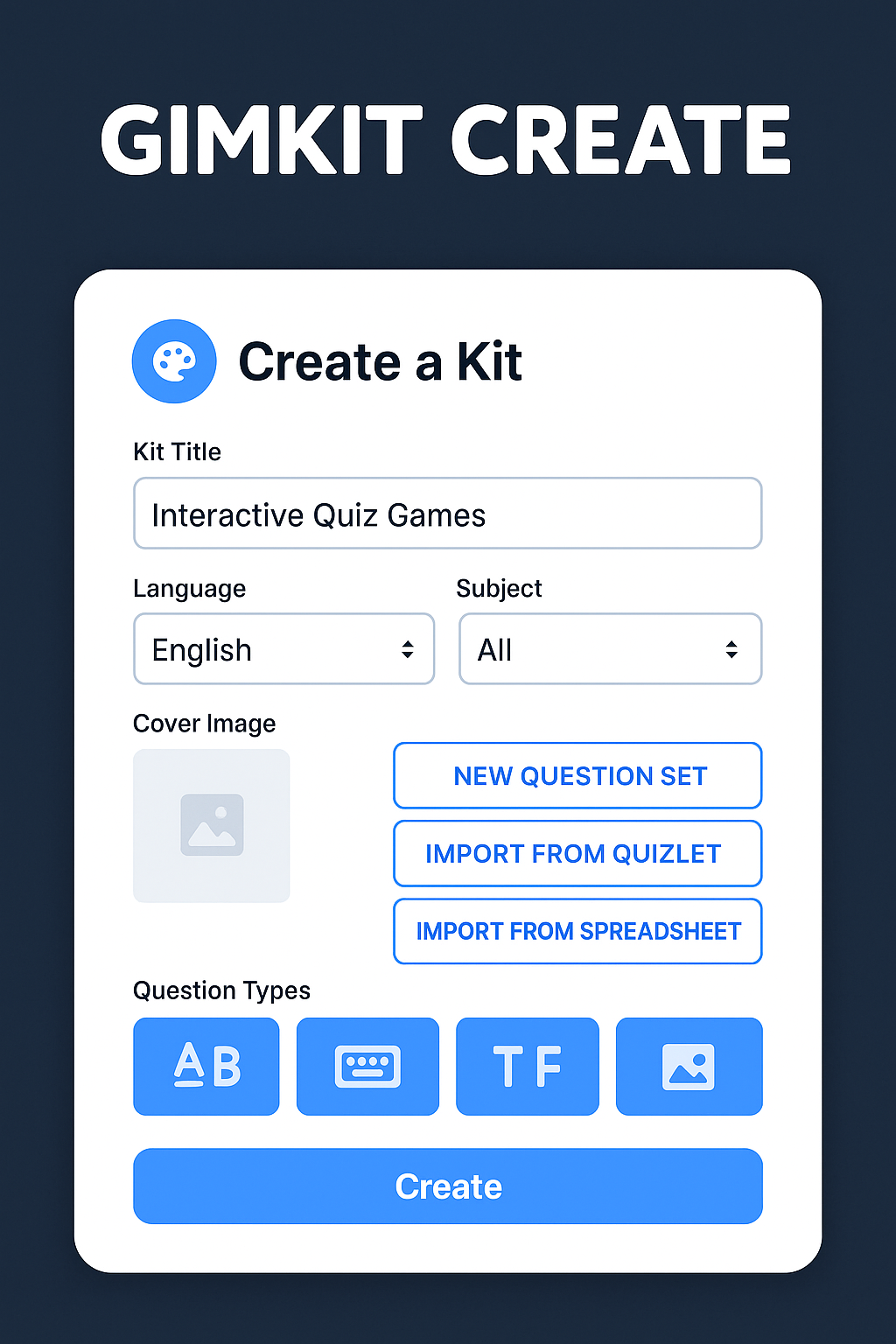🎮 What Is Gimkit Create?
Gimkit Create is the intuitive built‑in game editor within Gimkit, designed to help teachers (and even students!) build custom quiz-based games—called Kits—that are engaging, interactive, and curriculum-aligned. Unlike other platforms, Gimkit’s unique earn-and-spend mechanics, power-ups, and game modes offer a rich learning environment that blends education with entertainment .
Originally launched in 2017 by a high school student, Gimkit has earned popularity for making quizzes fun. Gimkit Create is at the heart of that vision—the tool that allows educators to tailor learning experiences and drive student motivation through gameplay .
Why Teachers Love It ✔️
-
Customization at Your Fingertips
Build question sets entirely from scratch, import from Quizlet, or bulk-upload via CSV—perfect for Agile lesson planning . -
Multiple Question Types
Support for multiple-choice, text-input, true/false, and image‑based questions yields versatility to teach vocabulary, math, science, and more . -
Gamified Engagement
Students earn virtual cash for correct responses and manage risk with power‑ups—making learning dynamic. -
Flexible Learning Modes
Deploy your Kit live in class or assign it as homework; navigate modes like Classic, Team, Fishtopia, and Boss Battle (Pro) . -
Data-Driven Teaching
Post-game analytics highlight class and individual performance—critical for informed reteaching.
Step-by-Step: Creating Your First Kit
1. Sign Up & Choose a Plan
Visit gimkit.com, register via email or Google, and pick either the free plan (limited to 3 Kits and 5 students per session) or Gimkit Pro for full features—unlimited Kits, advanced game modes, images, and more .
2. Navigate to “Kits”
Once logged in, click the Kits tab—this is your creative hub. Organize Kits by subject or class using folders. Explore and copy Kits shared by other teachers at your school .
3. Start a New Kit
-
Click New Kit.
-
Enter title, language, and subject area.
-
Choose a cover image (via Unsplash or web link).
-
Select your question-creation method:
-
Scratch: manually add each question and answer
-
Quizlet import
-
CSV upload
-
4. Craft Smart Questions
When typing questions:
-
Design clear, curriculum-aligned prompts.
-
Include correct and up to three distractor answers.
-
Add images, audio (Pro users), and categorize questions for filtering.
Pro Tip: Use KitCollab to let students suggest questions, fostering peer learning .
5. Preview & Save
Use preview mode to verify everything behaves as expected—then click Finish Kit. Your creation appears in the Kits dashboard, ready to play, tweak, or assign.
Mastering Game Modes & Settings
Once your Kit is ready, click Host to launch it live. Here are some key settings:
-
Game Modes:
-
Classic (solo play)
-
Team (cooperative teams)
-
Trust No One (social-deduction twist)
-
-
Customizations:
-
Set time limits and starting cash
-
Enable power-ups and streak bonuses
-
-
Student Join: Share the join code via link or project; students don’t need accounts.
-
Live Monitoring: Track who’s leading, cash flow, and question progress via dashboard.
-
Homework Mode: Assign your Kit asynchronously with settings for due date and time.
Pro Tips for Engaging Kits
1. Vary Difficulty Levels
Balance easy, medium, and hard questions to sustain interest and provide growth opportunities.
2. Use Multimedia Wisely
Integrate images in geography/science or audio for language lessons—but don’t overload .
3. Power-Up Strategy
Enable and explain power-ups. For example: Double Down on challenging questions or Insurance to reduce risk.
4. Theme Your Kits
Use pop-culture references or seasonal topics (e.g., holidays, sports) to spark enthusiasm.
5. Reflect with Data
After games end, use analytics to identify common errors. Consider weighted question systems to reinforce weak areas in future games.
6. Collaborate with Students
Activate KitCollab to allow students to generate quiz questions themselves. This builds ownership and deeper comprehension.
Unlocking Creativity with Gimkit Creative (Maps!)
Beyond quizzes, there’s also Gimkit Creative—a map‑building mode where players design interactive worlds (top-down or platformer style), collaborate with up to 60 players, and code via block editor (no coding required).
Create a custom map:
-
Navigate to Gimkit Creative from your profile
-
Click Create New Map
-
Name your map and choose map style (Top‑Down or Platformer)
-
Use the drag-and-drop UI to add terrain, props, devices, and wires
-
Use block-based coding (optional) to add interactive dynamics—the “One Way Out” mode was built without coding .
Free plan allows 3 maps; Pro unlocks 10 and Season Ticket offers 25 .
Real Classroom Impact
-
Elementary Math & Reading: Custom Kits with images/audio reinforce literacy and numeracy.
-
Middle/High School Science: Use diagrams in questions to boost comprehension.
-
Language Learning: Audio questions drive listening skills.
-
Social Studies & History: Thematic Kits around national events foster contextual learning.
Educators report that students stay focused longer, compete enthusiastically, and retain information better thanks to Gimkit’s game mechanics and flexibility.
Final Take
Gimkit Create is more than a quiz editor—it’s a creative powerhouse for building curriculum-aligned, engaging, and personalized learning experiences. With multimodal questions, gamified design, powerful analytics, and creative avenues through map-building, it stands out in the educational tech landscape.
Whether you’re a tech-savvy teacher or Gimkit rookie, following this guide will help you produce captivating Kits that foster knowledge retention, student motivation, and classroom participation.
Let’s Recap ✅
-
Sign up (free or Pro)
-
Go to Kits → New Kit
-
Add questions (manually, import, CSV)
-
Enhance with images/audio/KitCollab
-
Host live or assign as homework
-
Analyze results & refine
-
(Pro/Creative users) Dive into map-building
Get Started Today! 🚀
-
Visit Gimkit.com and create your account
-
Build your first Kit—with a catchy title and striking cover image
-
Test it in Classic mode
-
Share join code with your students
-
Maximize learning outcomes with post-game insights
With Gimkit Create, shaping memorable lessons and fostering joyful learning isn’t just possible—it’s fun, meaningful, and uniquely your own.
Related Articles: